Restricting functionality for specific users
We can restrict and/or enable certain features of TimelinePlus for certain groups of users:
Custom Settings
Feature permissions are set up in the 'TimelinePlus Settings' Custom Settings. Navigate to:
Setup -> Custom Code -> Custom Settings -> TimelinePlus Settings -> click Manage
Global Default settings
Click on the Edit button above the 'Default Organization Level Value' title, and change values here to set the global default.
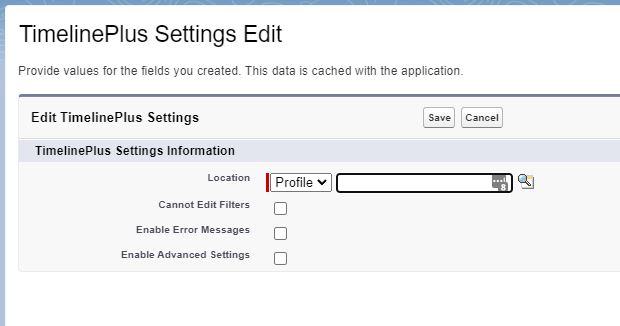
Override for specific profiles or users
Custom Settings can be set globally for all users, then overridden for specific users, either individually or by profile.
Click 'New' in the related list, or Edit next to an existing record. Set the Location scope (either Profile or User) and then the user or profile the setting will apply to. Setting (or leaving blank) any of the settings at this level ensure the settings apply to the selected user or all users with the selected profile.
Available Settings
Cannot Edit Filters
When this option is checked the users in the custom setting scope will not be able to edit filters at all; all filters will be read only. This can be useful if you want administrators or super users to define all your list views for a particular group of users.
Enable Error Messages
When this option is checked the users in the custom setting scope will see any error messages raised when a list view is loaded. It can be useful to provide this feature for administrators, if users receive errors the administrator will see the message and can update the filters accordingly.
Enable Advanced Settings
When this option is checked the users in the custom setting scope will be able to choose the Advanced Settings option in the setting menu, allowing them to define additional object and make specific list views read-only.