We can easily add an additional object into your timeline. For example, you may want to show Case records or records from a custom object alongside your Tasks and Events.
Additional objects can be filtered in the usual way. You can also restrict who has the ability to add additional objects to a list view in the TimelinePlus custom settings, but it will be available by default when you first install the app.
Permissions
To enable access to this feature the 'Enable Advanced Settings' option must be enabled in the Timeline Plus Settings custom setting.
Advanced Settings
Open the Settings menu and select Advanced Settings:
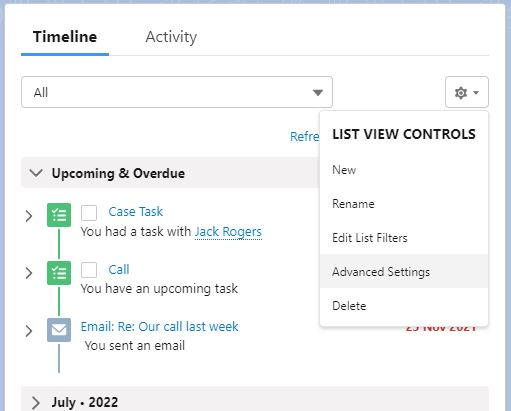
Click the Additional Object tab and the options will appear:
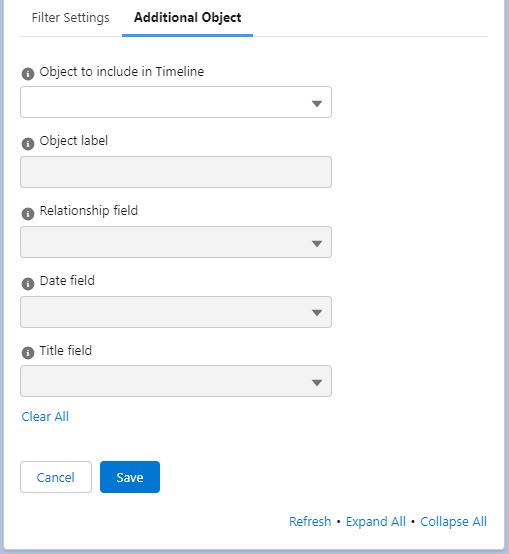
You must fill out all options for the records to appear in your timeline.
Object to include in your timeline
Choose the standard or custom object to add to your timeline. Only objects which can be added are shown in the list, based on the Lightning page TimelinePlus has been added to.
Object label
The label of the object as it will appear in the timeline, for example if you add Cases you may want them to display as 'Service Request', so you would enter that here.
Relationship field
The field on the selected Additional Object which relates it to the object the Lightning page is based on. Only valid options are available.
Date field
The field on the Additional Object which defines where in the timeline the entry will appear.
Title field
The Title for each entry in the timeline will be taken from this field on the Additional Object.