Create a List View
The first step to filtering your data is to create a List View. Click the Settings menu and click New:
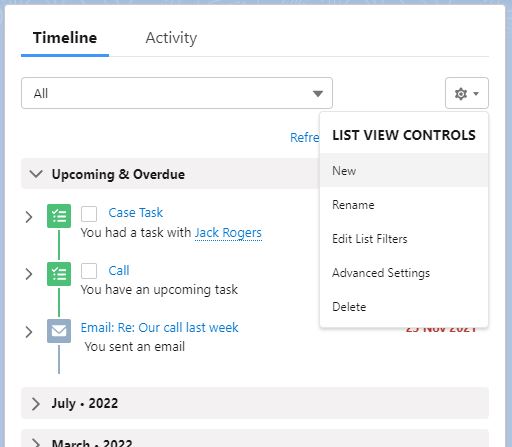
Give your list view a name:
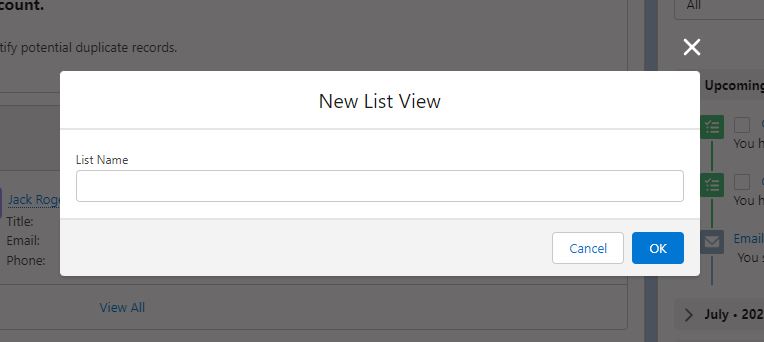
Your new list view will appear in the list views picklist. No filters are applied at this stage so you will see all your Tasks and Activities in the timeline.
Select the Settings menu again and click Edit List Filter, the filters edit options will appear.
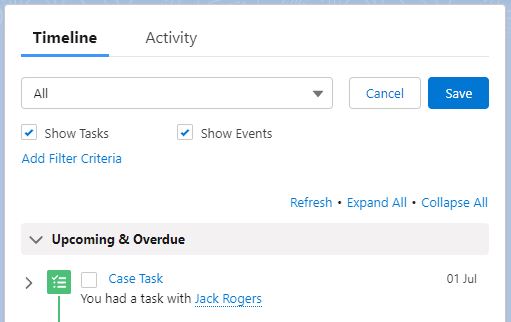
You can choose the type of object to show in your timeline by unchecking either Task or Event, and clicking Save.
Click Add Filter Criteria to start creating filters.
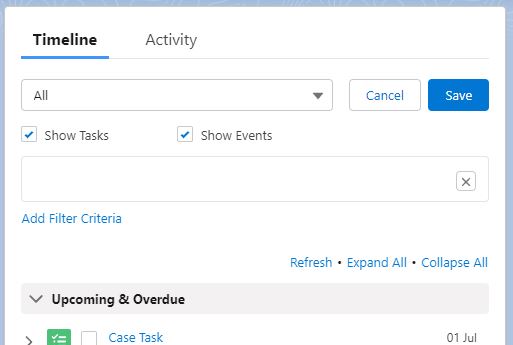
Clicking in the box which appears shows the options for your new criteria:
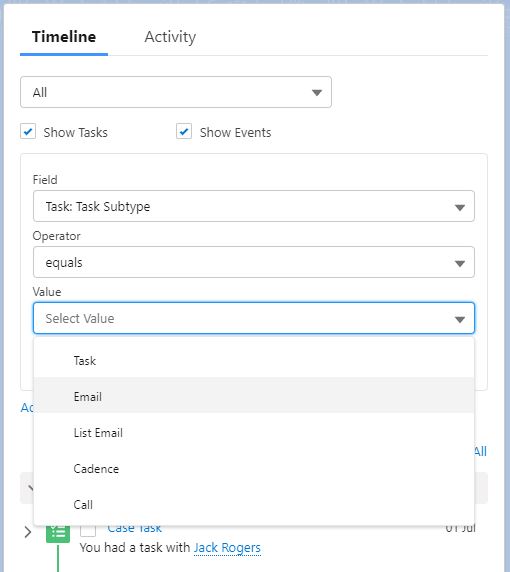
You can add multiple filter criteria (all filters added and ANDed together, in other words all criteria need to evaluate to True for a record to appear).
Using custom formula fields
If you need logic more sophisticated than that provided in TimelinePlus then custom formula fields may help.
[READ MORE]